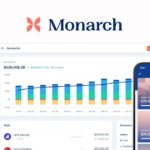Accessing previous tax returns is a common necessity for many individuals, whether it’s for loan applications, financial assessments, or simply to keep personal records up to date. TurboTax, a widely used tax preparation software, allows users to view and download tax returns from prior years. Users who have filed their taxes with TurboTax can easily retrieve their old tax documents by signing into their TurboTax account with the same User ID they have used in preceding years.
Once logged in, users can navigate to the Tax Home and find the ‘Your tax returns & documents’ section. This area provides a convenient way to access previous tax returns. For those who have used different accounts or cannot remember their login details, customer support can assist in recovering the necessary information. It’s crucial for users to manage their tax documents carefully, as these records play an important role in understanding one’s financial history and making informed decisions for the future.
Accessing Your Past Tax Filings with TurboTax
If you used TurboTax in previous years, you can easily retrieve your past tax returns within their system. Here’s a breakdown of how to access your old tax documents.
Where to Find Your Past Returns
- Sign in: Log into your TurboTax account using the same user ID you’ve used for previous years.
- Your Tax Returns & Documents: Once logged in, look for a section titled “Your Tax Returns & Documents” (the exact location might slightly vary).
- Select the Year: Choose the specific tax year you want to access, and you’ll usually have the option to download or print your return as a PDF.
What If I Can’t Find My Past Returns?
Here are some scenarios and troubleshooting tips:
- Wrong Account: Make sure you’re signed into the correct TurboTax account. If you’ve used multiple accounts over the years, try logging into each one.
- Desktop version: If you filed using the TurboTax desktop software, your returns won’t be available online. You’ll need the software installed on your computer and the original tax data file.
- IRS Transcripts: If you can’t find your return within TurboTax, you can order tax return transcripts directly from the IRS website (https://www.irs.gov/individuals/get-transcript).
Important Notes
- Availability Varies: TurboTax usually retains tax returns for a number of years but might not store them indefinitely.
- Security: Always ensure you’re logging onto the official TurboTax website to protect your sensitive tax information.
Table: Accessing Past Returns on TurboTax
| Step | Description |
|---|---|
| Step 1 | Log in to your TurboTax Account |
| Step 2 | Locate the “Your Tax Returns & Documents” section |
| Step 3 | Select the relevant tax year |
| Step 4 | Download or print your return as PDF |
Key Takeaways
- Users can retrieve past tax returns through their TurboTax account.
- Access to prior-year documents is found under the ‘Your tax returns & documents’ section.
- Proper management of tax records is essential for financial planning and compliance.
Accessing Your Past Returns with TurboTax
Accessing past tax returns is a straightforward process with TurboTax. This section aims to guide you through the steps of signing in to your account, navigating the platform’s interface, and retrieving your old tax returns efficiently.
Sign In to Your TurboTax Account
To start, go to the TurboTax website and click on the ‘Sign In’ link. Enter your user ID and password associated with your TurboTax Account. If you’ve forgotten your credentials, follow the prompts to recover them. It’s essential to use the same account you did in previous years to access your old tax returns.
Navigating the TurboTax Interface
After signing in, you’ll be taken to Tax Home. Look for the Your tax returns & documents section. Here, you’ll find a list of tax years you’ve filed with TurboTax. Choose the Desired Tax Year you wish to access by clicking on it. The platform is designed for easy document retrieval, so finding your past returns should be a breeze.
Retrieving Previous Tax Returns
Inside the section for your chosen tax year, there will be options to view, download, or print your tax return. To download, select the appropriate button to get a PDF version of your tax return that you can save to your computer. For printing, open the downloaded PDF and use the print function on your computer to get a physical copy.
Remember, TurboTax provides access to returns for up to seven previous tax years. If you need help or cannot find what you’re looking for, the support team is there to help.
Understanding Your Tax Documents
When trying to access previous tax returns, knowing what documents you need and how to get them is crucial for accuracy and security.
Differentiating Between Types of Forms
Forms like the 1040 series, which vary slightly depending on specific tax situations, serve as the standard federal income tax form for individuals. It’s significant to recognize which 1040 form you used in your past tax year as it will be the primary document you’ll be seeking.
Using Tax Transcripts
Tax transcripts are summaries of your tax returns. They can be used for loan applications and for more detailed tax preparation. To view or download these from previous years, a user must start by logging into their tax software account, like TurboTax, and navigating to the ‘Your tax returns & documents’ section. It’s important to use the same login details each year to maintain access to your documents.
Requesting Documents from the IRS
If needing actual copies of filed tax returns, Form 4506 must be submitted to the IRS. This process requires a fee and might take up to 60 days. However, there is no charge for tax transcripts. Always ensure you use a secure internet connection and a trusted computer or browser to protect your personal information when downloading or printing these sensitive documents.
Frequently Asked Questions
Finding and retrieving your old tax filings should not be a complicated process. This FAQ section is designed to provide you with direct, step-by-step instructions to access your previous years’ tax returns with TurboTax.
How can I access my TurboTax returns from previous years?
To access tax returns from the past seven years through TurboTax, sign in to your account. Navigate to the ‘Tax Home’ and select the ‘Your tax returns & documents’ section. Choose the year you need and follow the prompts to download or print the return.
Is it possible to view old tax returns online through TurboTax?
Yes, if you have used TurboTax for filing in the past, you can view your old tax returns online. Simply log in to your TurboTax account and proceed to the ‘Tax Home’ where you will find the tax years listed. Select the year in question to view the details.
How do I retrieve a copy of my past tax returns using TurboTax?
Retrieve a copy by logging into your TurboTax account where you filed your return. Once signed in, find the specific tax year you need on the ‘Tax Home’ page and select ‘Download/print return (PDF)’. If you used the desktop version, the files will be on the computer where the return was prepared.
What steps do I need to follow to obtain old tax returns for free via TurboTax?
For accessing tax returns for free via TurboTax, log in to your account and go to the ‘Tax Home’. Here you can view or download the tax returns for the past seven years without any cost.
Can TurboTax be used to file tax returns for past years?
TurboTax allows you to file tax returns for past years. Select the version of the software corresponding to the year you need to file. Keep in mind that for past years, you’ll have to print and mail your return as e-filing is only available for the current tax year.
How do I locate my old W2 information within TurboTax?
If you need your old W2 information, open your TurboTax software and find the specific return you’re inquiring about. Use the ‘Search’ function and enter ‘W-2’. This will guide you to the appropriate section where you can view or input your W-2 information as needed.